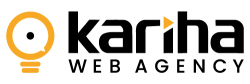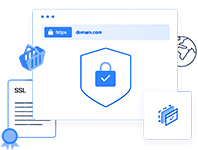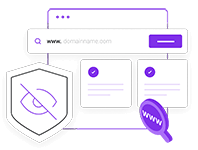How To Record:
- You can record all of your DJs' live shows to an MP3 file and download them from your SonicPanel clients. You can then re-upload them and use them in playlists as well.
- Log in to your SonicPanel clients, use the 'Manage AutoDJ' link from the left menu, enable/disable 'Record Live DJ Shows' on the form, choose the recording quality, and save the changes.
- Once your DJ is on air, the show will be recorded under your radio account as an MP3 file and will use your available hosting space. Long shows can consume a lot of space, 500MB to 1GB, especially if the recording quality option is set to 320kbps.
How To Download/Delete Records:
- Log in to your SonicPanel clients, use the 'List/Download DJ Shows' link from the left menu.
- Download and then delete the recorded live shows on the page to decrease your hosting space usage if necessary.
Can DJs Download Their Own Shows:
- Yes! Every DJ can download their own recorded live show from their DJPanel (2080) after the show is completed. It is on the left menu, 'List/Download DJ Shows'.
- As a radio owner, if you delete the recorded show from SonicPanel, then the DJ cannot download the show; the same file is used.
Warning:
All recorded live DJ shows are automatically deleted every first day (01) of the month at 23:59.
Warning:
If you exceed your available hosting limit, you won't be able to upload MP3 files to your playlists until you delete some MP3 files or recorded live DJ show files. Check your hosting space usage from time to time; detailed space usage can be found under 'View Disk/HDD Usage' on the left menu of SonicPanel.